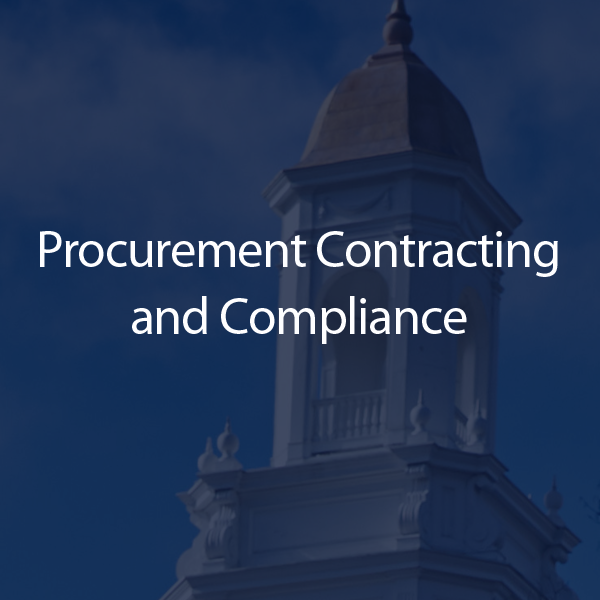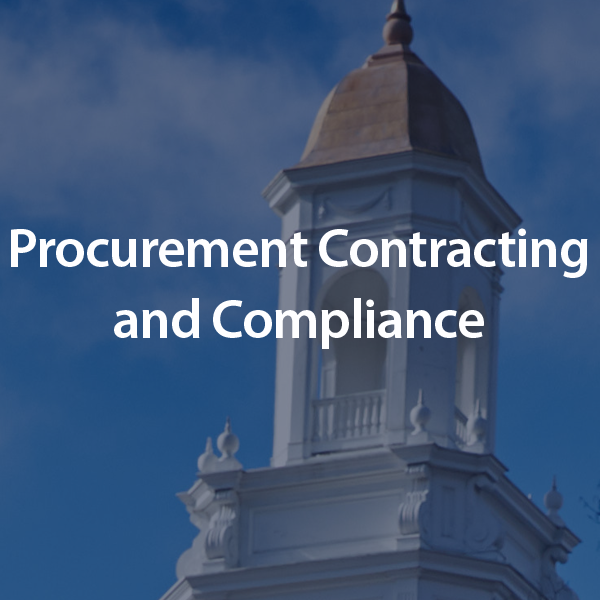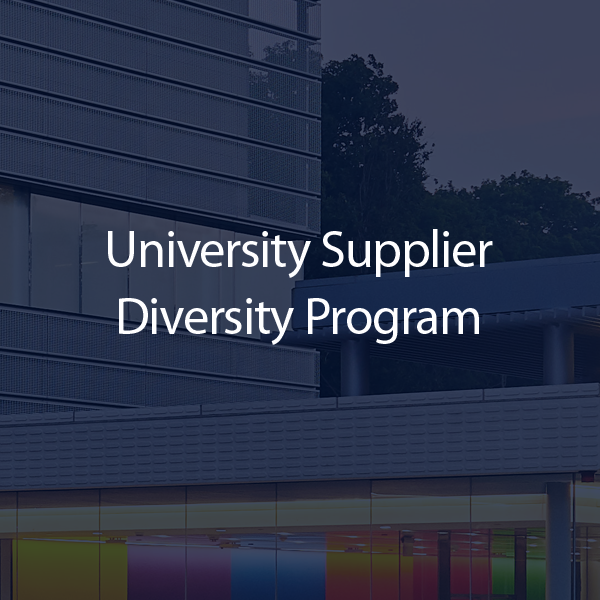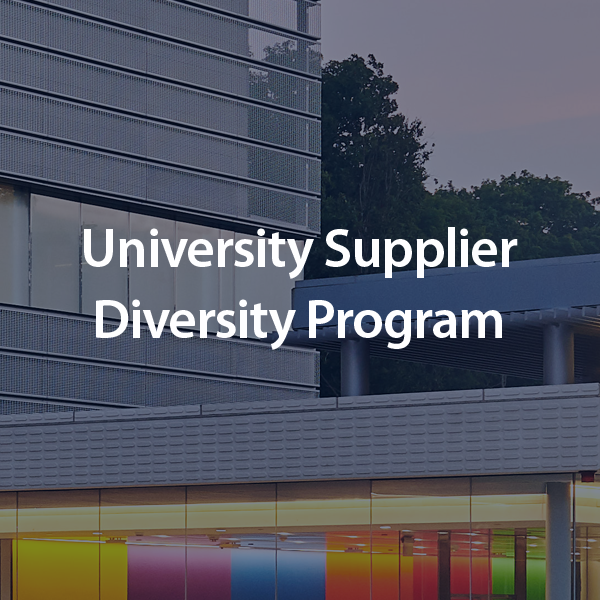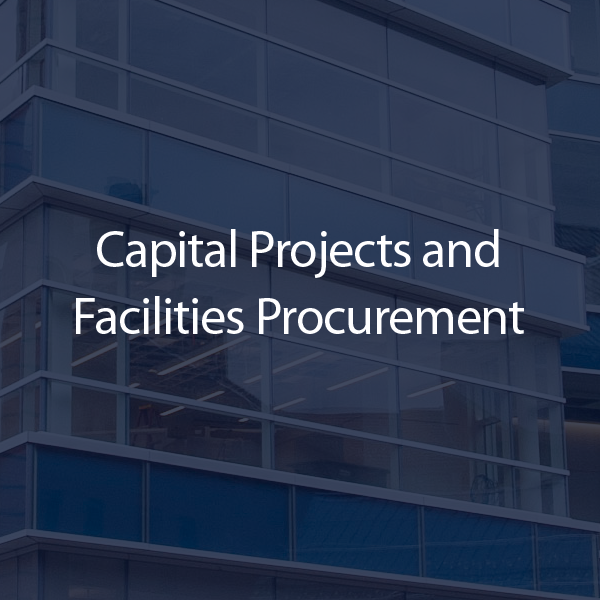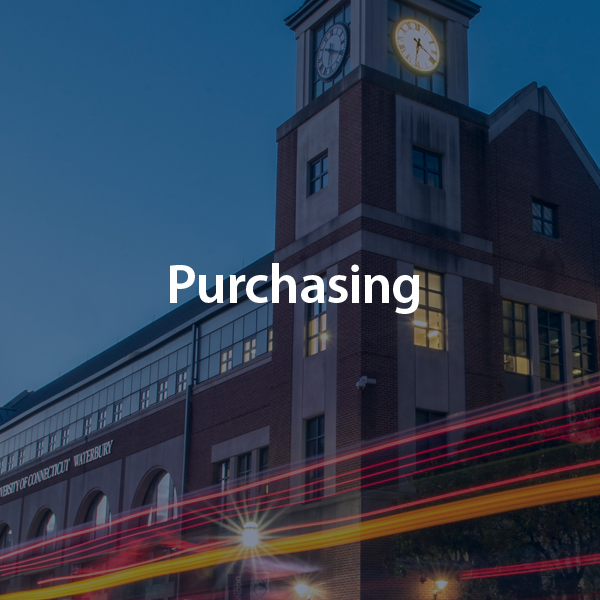Q) Why do I need a contract?
A) A formal contract articulates a department’s expectation for a purchase and provides the department and the University with recourse if those expectations are not met. A formal contract also locks in prices for future purchases.
Q) How do I know what contracts are available and where can I find them?
A) For Purchasing contracts, visit: http://purchasing.ubs.uconn.edu/uconn-contracts/ for a complete listing of available contracts.
Q) How can I find the status of a contract that is being worked on?
A) The status of all contracts in the Contracting process is available at http://contracting.ubs.uconn.edu/contract-status. You will need to use your Net ID to access the report and the report should not be shared.
Q) How can a small business connect with UConn?
A) Any small or minority business enterprise can simply fill out our SMBeConnect online form. A commodity specific procurement professional will contact the S/MBE based on the information the supplier provided.
Q) What are the current opportunities for small businesses?
A) For construction and purchasing opportunities, visit our Opportunities with UConn webpage.
Q) As a department on campus, why should I use small and minority businesses and where would I find a list of S/MBEs?
A) Using S/MBEs enables individuals to progress, thrive and succeed without barriers. Visit our department information webpage for more info and a State of Connecticut DAS link to search S/MBEs.
Where can I find construction/project related bid results?
A) Please go to cpfp.ubs.uconn.edu
Click on “Construction” and in the drop box, click on “Construction Current Opportunities”
Find the Project that you are looking for either by the Project Numbers listed on the left side of this form or by finding the project name.
Under the project name, click on “Bid Results” which will be available if they have been posted. If they are not there, you are requested to check back at a later time.
Q) How do I become prequalified for construction projects?
A) All construction projects valued at $500,000 and over required prequalification on a per project basis. All projects and on-call commodities requiring prequalification are posted on the CPFP website at: cpfp.ubs.uconn.edu and all project numbers are clickable links to the required paperwork.
Q) What documentation is needed for the purchase of a facility related facility related service?
A) A quotation from the supplier, that includes: The contract # (if applicable), estimated labor hours and hourly rate, estimated cost of materials to be used, subcontractor and equipment rental quotes, if applicable, should be attached, and % of markup on materials, equipment and subs. This will expedite the processing of Purchase Orders and Invoices.
Q) How do I know which method is appropriate for ordering/paying for my purchase?
| Type | What is it? | When should I use it? |
| Purchase Orders | Catalogue (HuskyBuy)
Non-catalogue (HuskyBuy) transactions |
Purchase of Goods & Services
Preferred method for ordering |
| PCard | Method of purchasing low dollar value purchases from suppliers that accept credit cards | Purchase of low dollar transactions or if the items cannot be purchased through HuskyBuy |
| Disbursement Vouchers NOTE: Processed by AP |
A payment mechanism for goods/services that have already been delivered to the University up to $2K per supplier per calendar year | When the use of HuskyBuy or Pro Card is not possible E.g. – Payments to other universities, real estate payments, professional services, journals, periodicals, etc. |
Q) How do I find Procard transactions that need to be reallocated?
A) Go to the main menu under Custom Document Searches click on Financial Transactions. Change before and after. Click “detailed search.” Click on route status of “enroute.” Click “Search.” type to “PCDO.” Under Document Description field type the cardholder’s last name with an asterisk
This will bring up all transactions by cardholder name that are enroute because they either need to be reallocated; or they have been reallocated but are still awaiting fiscal officer approval. To see whose action list they are in – the reconciler or the fiscal officer– take a look at the route log under “Pending Action Requests.” The Annotation will either say “KFS-FP Procurement Card Reconciler” or “KFS-SYS Fiscal Officer UC…..”
Q) What is the role of a Business Analyst and how do they help with my purchase?
A) The Business Analyst assists the buyer and the end user to create the most advantageous result possible for the University. Their specific tasks may include drafting Scopes of Work, performing market and peer institutional research and conducting pricing analysis of proposer responses.
Q) What is the appropriate use of the UConn Logo?
A) UConn prohibits the use of the UConn logo without express permission from the University, including use of the UConn wordmark. Additionally, the Husky Dog logo is the official logo for UConn Division I sports teams and is reserved primarily for athletic uniforms and related retail merchandise. Trademark and licensing approval is required for anyone desiring to include any UConn logo in association with firm’s respective product(s). Prior to using the UConn logo, interested suppliers must first apply for, and obtain, a license through The Collegiate Licensing Company (CLC) as outlined in the University’s policy found at https://uconnhuskies.com/documents/2015/2/12/_conn_genrel_2012_13_misc_non_event__UConn_Trademark_Licensing_Camp.pdf.
A) Electronic procurement – generally known as eProcurement – is the automation and management of the procurement-to-payment process. It involves creating and approving purchase requisitions, placing purchase orders, receiving goods and services, and processing invoices online.
Q) If I have a question about how to use HuskyBuy, who do I contact?
A) If you need to know how to navigate HuskyBuy or any of the supplier punch-out sites, please call 486-2BUY (2289).
Q) If a company is a non-profit, do they still have a FEIN number?
A) Yes. Every non-profit must have FEIN.
Q) How do I view the supplier’s copy of the purchase order?
A) Search for your purchase order. Click on the third icon on the left side of the screen "Orders" and select Search and then Purchase Orders. Or use the document search option at the top of the screen to the left of the shopping cart icon. Type the PO number and click the search icon/magnifying glass.
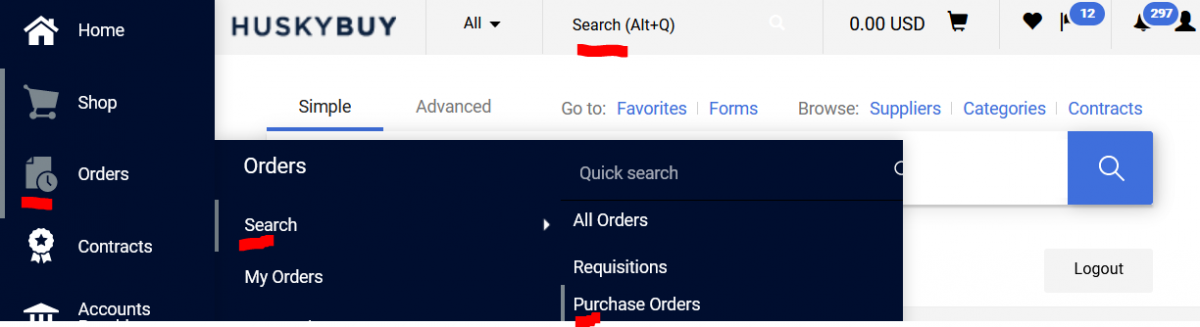
Enter the PO number and click the search icon/magnifying glass. Then click on the PO number. There are two options to see the supplier version of the PO. First, you will see a screen that has tabs beginning with Status, click on the Revisions tab. Then selecton the HTML Body Email PO option. Secondly, you can click on the document dropdown menu to the right of the document number and select the Print Fax Version option. This will display the purchase order.
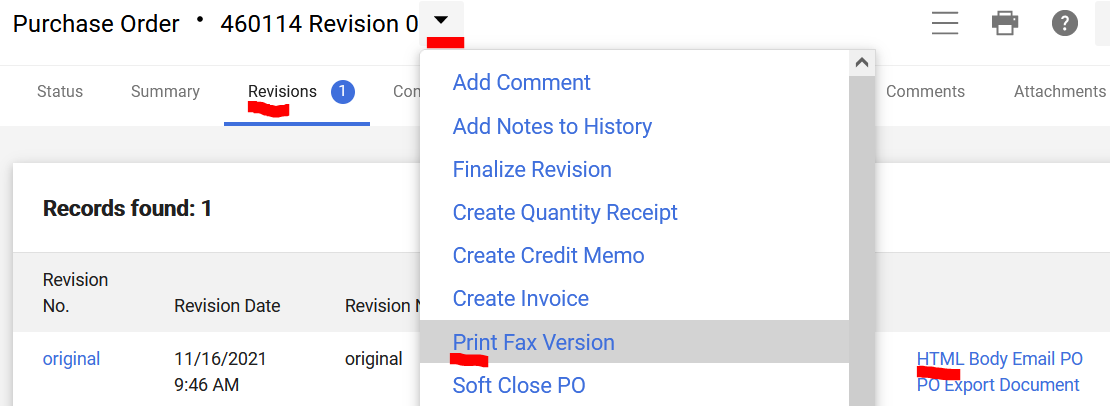
Q) How do I request a change to a purchase order (Revision)?
A) Review the Purchase Order Amendments/Revisions job aid.
Q) How do PO (Purchase Order) and PSA (Personal Service Agreement) payments get entered and paid?
A) Accounts Payable is responsible for entering invoices against Purchase Orders and Personal Service Agreements. If you receive an invoice directly from the supplier, please put the PO/PSA number on the invoice, and forward to A/P (apinvoices@uconn.edu) – they will enter a Payment Request against the PO or PSA. Once the Payment Request is entered, the FO will get an Approval Request in their Action List.
Q) How can I tell if a Purchase Order Supplier has been paid?
A) On any of the documents in the Purchasing/Accounts Payable string (Requisition, Purchase Order, Receiving, and Payment Request), there is a tab called “View Payment History.” This tab will provide detailed information about the payments made to this supplier against this particular Purchase Order.
Once you can search for your purchase order, click on the Invoices tap. Review the Payment Status column.
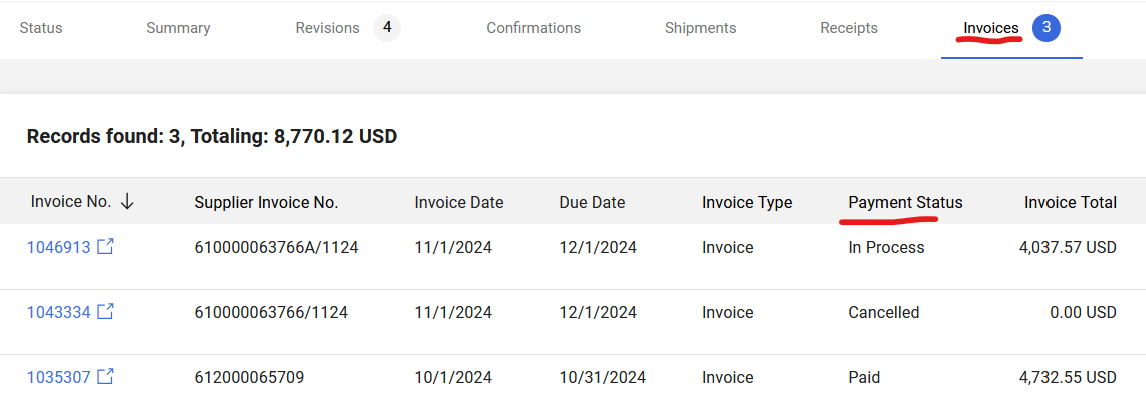
You can also perform an advance search with a search criteria of Payment Status of Paid.
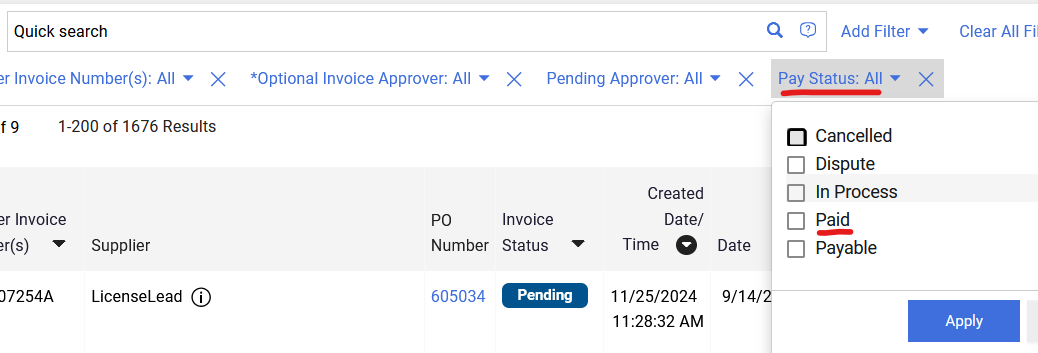
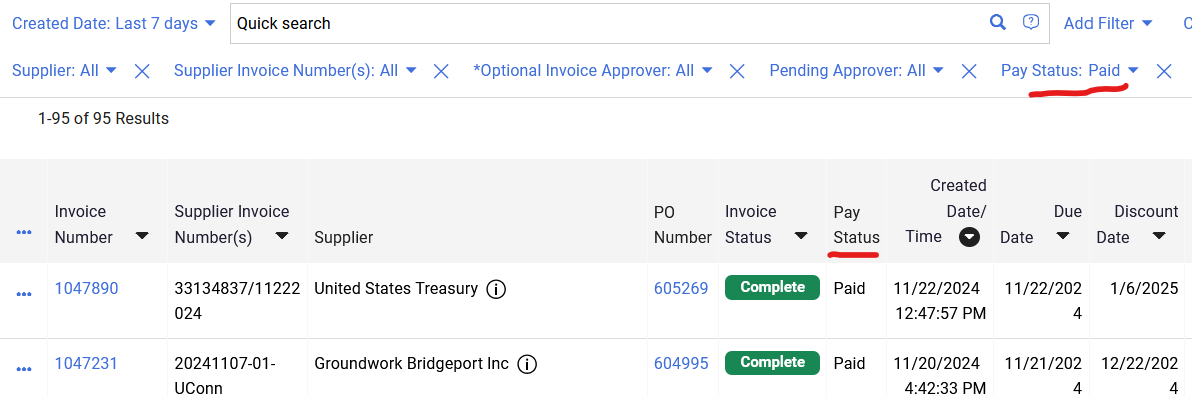
For More HuskyBuy Help, see the HuskyBuy Knowledge Base